Navigating Through Managebac
Navigating ManageBac (Parent)
Please see step-by-step instructions below.
1. Select your child's name from the top of the Menu.
This allows you to select which child you wish to view if you have more than one child registered on ManageBac. Once you have selected a child, you will see an overview of their classes and last completed task.
Note: If you have a child that you are not connected to on ManageBac, please contact your school's administration team directly to be correctly linked.
2. Academics
The Academics tab details your child's academic progress in each class, and lets you view past report cards and future academic plans. Click on a class to view which units are being taught and view task / assignment grades left by the teacher.
When you first click into the Academics tab you will see our Achievement tracker which provides an overview of your child's Classes, attendance in each class and the most recent completed task and assessment.
It is possible to click into each individual class to get a snapshot of the curriculum in action.
1. At-a-glance: Top-menu navigation displays a students class attendance, the current unit of inquiry , and the last completed task.
2. Unit details: Explore the various dimensions of IB curricula and view which units are being taught. See how each unit of work incorporates Key Concepts, Learner Profile, and ATL Skills and key components of any year group, e.g. Service Learning or TOK.
3. Stream view: View the resources being used by teachers within the Unit.
4. Assessment: View task / assignment grades left by the teacher.
3. Portfolio

Click on the Portfolio > Files tab to view work that your child has uploaded to their classes or programme components.
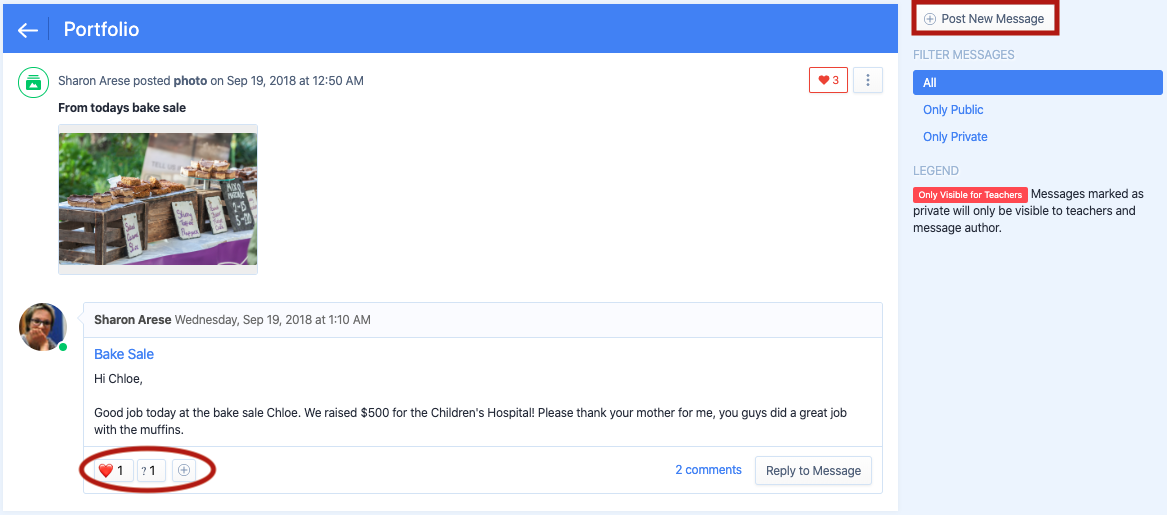
You can also react to messages and items on your student's Portfolio > Timeline or post Messages to items if the school has granted parents that permission.
4. Calendar
The Calendar tab lets you see your child's academic and activity dates in calendar form.
6. Messages
The Messages tab shows the messages written by teachers and students in each of your child's classes. Parents can view messages and file attachments but are unable to add comments or post messages here.
7. Timetables
If your school is using ManageBac back for Attendance, click the Timetables tab to view your child's class attendance records. Click Download PDF to get a PDF export of your child's class timetable. You can also click to Submit Excusals for absent excusals directly on this page.
8. Attendance
The Attendance tab shows the attendance information for your child and details how many absences he or she has. It is also possible to submit an Attendance Excusal via the 'Submit Attendance Excusal icon.
9. Reports
If your school is using ManageBac for reports, click on the Reports tab to obtain a PDF export of your child's report card.
9. IB Parent's Association
The IB Parents Association tab keeps you connected with teachers and other parents. It allows you to send messages and be notified of upcoming parent events.












